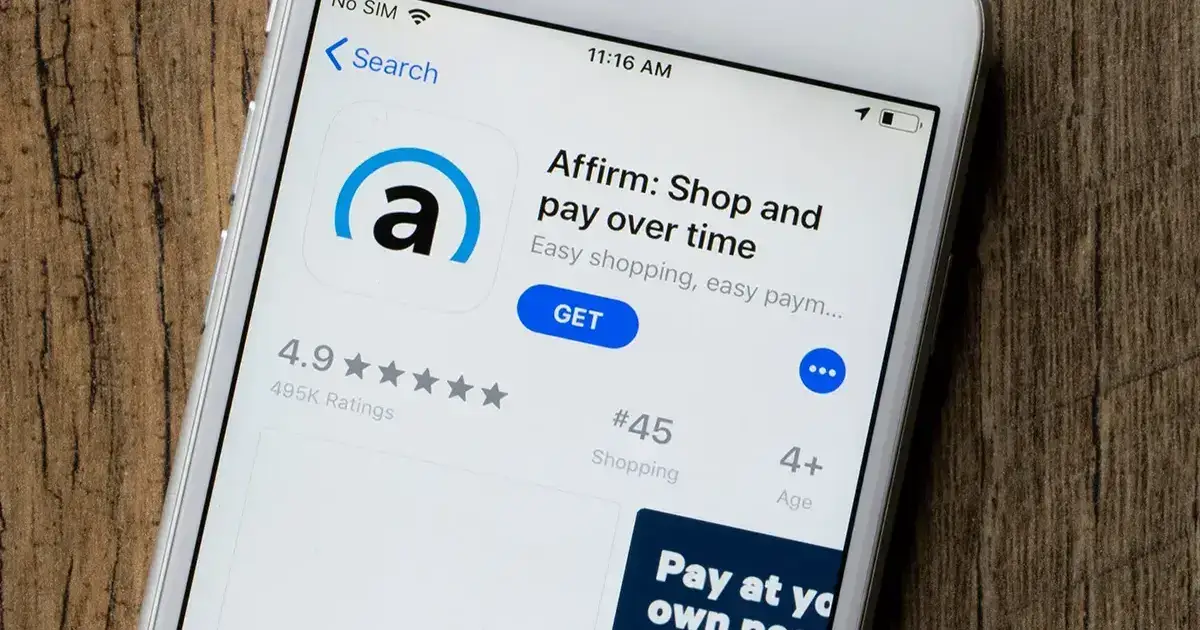We may earn a commission for purchases through links on our site, Learn more.
- You can unlink a bank account from Affirm by closing your Affirm Card or linking a different bank account.
- To close your Affirm Card, navigate to the Card tab in the app, access settings, and follow the closure steps.
- To link a different bank account, go to the Money tab, access linked bank accounts, and add a new account.
- Removing a payment method is another way to unlink a bank account from Affirm.
- Verify successful unlinking by checking your Affirm account and reviewing your bank statements.
- Unlinking a bank account does not affect existing Affirm loans, but ensure an alternative payment method is set up.
- There are no fees associated with unlinking a bank account from Affirm.
Managing your financial accounts is crucial for maintaining control over your finances. Whether you need to update your banking information or no longer wish to use a particular bank account with Affirm, knowing how to unlink your bank account from Affirm is essential.
This guide will walk you through the steps to unlink your bank account from Affirm, ensuring a smooth and hassle-free process.
Introduction
Affirm is a popular financing option that allows users to make purchases and pay over time. It offers flexibility and convenience, making it a preferred choice for many consumers.
However, there may come a time when you need to unlink your bank account from Affirm. This could be due to changing banks, security concerns, or simply wanting to manage your finances differently.
Understanding how to unlink your bank account from Affirm is important to maintain control over your financial information and ensure that your accounts are managed according to your preferences.
In this comprehensive guide, we will explore the various methods to unlink your bank account from Affirm. Whether you choose to close your Affirm Card, link a different bank account, or remove a payment method, each option is straightforward and user-friendly.
By following these steps, you can manage your Affirm account effectively and ensure that your banking information is up-to-date and secure.
How to Unlink Bank Account from Affirm
There are two primary ways to unlink your bank account from Affirm: closing your Affirm Card or linking a different bank account.
Additionally, you can remove a payment method from your Affirm account if needed. Below, we will detail each method to help you choose the best option for your situation.
Method 1: Close Your Affirm Card
Closing your Affirm Card is a direct way to unlink your bank account from Affirm. This process involves several simple steps within the Affirm app.
Step 1: Open the Affirm App
Begin by launching the Affirm app on your smartphone. Ensure you are logged into your account to access all necessary features.
Step 2: Select the Card Tab
Once inside the app, navigate to the ‘Card’ tab. This section manages all aspects related to your Affirm Card.
Step 3: Tap the Settings Gear Icon
In the ‘Card’ tab, locate and tap the gear icon in the top right corner. This will take you to the settings menu where you can manage your card preferences.
Step 4: Tap Help with My Card
Within the settings menu, select ‘Help with my card.’ This option provides assistance with various card-related actions, including closing your card.
Step 5: Select I Want to Close My Card
Choose the option that says ‘I want to close my card.’ This indicates your intention to discontinue using the Affirm Card linked to your bank account.
Step 6: Choose a Reason for Closing Your Card
Affirm may ask you to provide a reason for closing your card. Select the most appropriate reason from the given options to proceed.
Step 7: Tap Close My Card
After selecting your reason, tap ‘Close my card’ to finalize the process. Your Affirm Card will be closed, effectively unlinking your bank account from Affirm.
Method 2: Link a Different Bank Account
If you prefer to continue using Affirm but with a different bank account, you can link a new account to replace the existing one.
Step 1: In the Affirm App, Tap the Money Tab
Open the Affirm app and navigate to the ‘Money’ tab. This section handles your financial connections and bank account information.
Step 2: Tap the Gear Icon in the Top Right Corner
Within the ‘Money’ tab, tap the gear icon located in the top right corner to access settings related to your bank accounts.
Step 3: Tap Linked Bank Accounts
Select ‘Linked bank accounts’ to view all bank accounts currently associated with your Affirm account.
Step 4: Tap New Bank Account (ACH)
To add a new bank account, tap ‘New bank account (ACH).’ Follow the prompts to enter your new bank account information securely.
By linking a different bank account, you effectively replace the old account, thereby unlinking it from Affirm.
Method 3: Remove a Payment Method from Your Affirm Account
In addition to closing your card or linking a new bank account, you can also remove specific payment methods from your Affirm account.
Step 1: Sign in to Your Affirm Account
Visit the Affirm website or open the Affirm app and sign in to your account using your credentials.
Step 2: Scroll Down to Payment Methods
Once logged in, scroll down to the ‘Payment Methods’ section. This area lists all the payment methods currently linked to your Affirm account.
Step 3: Tap or Click the Payment Method You Want to Remove
Identify the payment method you wish to unlink and tap or click on it to access more options.
Step 4: Tap or Click Remove
Select the ‘Remove’ option to initiate the removal process for the chosen payment method.
Step 5: Tap or Click Remove Again to Confirm
Affirm will prompt you to confirm the removal. Tap or click ‘Remove’ again to finalize the process. This action will unlink the selected bank account from your Affirm account.
Ensuring Your Bank Account is Unlinked
After completing any of the methods above, it’s important to verify that your bank account has been successfully unlinked from Affirm. Here’s how you can do that:
- Check Your Affirm Account: Log back into your Affirm account and navigate to the ‘Money’ or ‘Payment Methods’ section. Ensure that the bank account you intended to unlink no longer appears in the list.
- Review Your Bank Statements: Monitor your bank statements to confirm that no further transactions are being processed through Affirm. This helps ensure that the unlinking process was successful.
- Contact Affirm Support if Necessary: If you encounter any issues or if the bank account still appears linked, reach out to Affirm’s customer support for assistance. They can help resolve any lingering issues and ensure your account is properly managed.
Benefits of Unlinking Your Bank Account from Affirm
Understanding how to unlink your bank account from Affirm not only gives you greater control over your financial information but also offers several benefits:
- Enhanced Security: Removing unnecessary bank accounts reduces the risk of unauthorized access and potential fraud.
- Financial Management: Linking only necessary accounts helps you keep track of your finances more effectively, ensuring that your payments and transactions are organized.
- Flexibility: Unlinking allows you to switch to a different bank account that better suits your current financial situation or preferences.
- Simplified Account Management: Managing fewer bank accounts within Affirm simplifies your financial oversight, making it easier to monitor and adjust your settings as needed.
Troubleshooting Common Issues
While the process to unlink your bank account from Affirm is straightforward, you may encounter some common issues. Here are solutions to help you navigate these challenges:
Issue 1: Unable to Close Affirm Card
If you’re having trouble closing your Affirm Card, ensure that you have no pending transactions or outstanding balances. Pay off any existing debts before attempting to close the card again.
Issue 2: New Bank Account Not Linking
When linking a new bank account, double-check that you have entered the correct routing and account numbers. Any errors in the information can prevent successful linking. If the issue persists, contact your bank to verify the details.
Issue 3: Payment Method Removal Not Reflecting
After removing a payment method, it might take a short period for the changes to reflect in your account. If the payment method still appears after a few hours, try logging out and logging back in. If the issue continues, reach out to Affirm support for further assistance.
Issue 4: Technical Glitches
Occasionally, technical issues within the Affirm app or website can hinder the unlinking process. Ensure that your app is updated to the latest version or try accessing your account from a different device or browser.
Frequently Asked Questions
Here are some of the related questions people also ask:
Can I unlink my bank account from Affirm without closing my Affirm Card?
Yes, you can unlink your bank account by linking a different bank account or removing a payment method without closing your Affirm Card.
Will unlinking my bank account affect my existing Affirm loans?
Unlinking your bank account does not affect your existing loans. However, ensure that you have alternative payment methods in place to continue making payments on time.
How long does it take to unlink my bank account from Affirm?
The process is usually immediate once you complete the necessary steps. However, it may take a few business days for all changes to fully reflect in your account and bank statements.
Do I need to unlink my bank account if I’m switching banks?
Yes, if you are switching banks, you should unlink your old bank account from Affirm and link your new bank account to ensure seamless transactions and payments.
Is there a fee for unlinking my bank account from Affirm?
No, Affirm does not charge any fees for unlinking your bank account.
Best Practices for Managing Your Affirm Account
To maintain optimal control over your Affirm account and linked bank accounts, consider the following best practices:
- Regularly Update Your Information: Keep your bank account and payment information up-to-date to avoid any disruptions in your transactions.
- Monitor Your Transactions: Regularly review your Affirm transactions and bank statements to ensure all activities are accurate and authorized.
- Use Strong Passwords: Protect your Affirm account with a strong, unique password to prevent unauthorized access.
- Enable Two-Factor Authentication: Adding an extra layer of security through two-factor authentication can enhance the protection of your account.
- Contact Support When Needed: If you encounter any issues or have questions about your account, don’t hesitate to reach out to Affirm’s customer support for assistance.
The Bottom Line
Knowing how to unlink your bank account from Affirm is a valuable skill that empowers you to manage your financial information effectively. Whether you choose to close your Affirm Card, link a different bank account, or remove a specific payment method, each method provides a clear path to maintaining control over your finances.
By following the steps outlined in this guide, you can ensure that your Affirm account aligns with your current financial needs and preferences.
Remember to regularly review your account settings and keep your information up-to-date. This proactive approach enhances your financial security and ensures that your transactions with Affirm remain smooth and hassle-free.
If you ever encounter challenges during the process, Affirm’s customer support is available to help you navigate any issues and maintain the integrity of your financial management.
Taking the time to understand how to unlink your bank account from Affirm and manage your payment methods effectively contributes to a more organized and secure financial life. Stay informed, stay secure, and take control of your financial journey with confidence.